Your first SoundCloud upload, it doesn’t have to be hard.
SoundCloud is a community of people who love sounds. It is a great platform for music directors, singers, musicians, record companies, audio book producers and professional speakers to showcase their work.
Across the globe, scores of novice artists have used SoundCloud to get a loyal fan base and followers for their work, achieving instant stardom. It is practically the best way to promote your songs and yourself in the digital world.
This step-by-step guide will take from the creation of your account to your very first SoundCloud upload. Currently, you can use SoundCloud on the website, your desktop computer and your mobile device though this article will deal only with the website.
Your SoundCloud account
SoundCloud is a free tool available for anyone with an Email address. Once registered, you can upload 120 minutes (2 hours) of high quality sounds in it.
If you need more than 120 minutes, you can register for a SoundCloud Pro account. This is a paid account available in two varieties:
- SoundCloud Pro
- Upload 4 hours of sounds
- Pro features such as Spotlight, Comprehensive Stats & Quiet Mode
- €3 per month, €29 per year
- SoundCloud Unlimited
- Upload Unlimited hours of sounds
- Features Same as SoundCloud Pro
- €9 per month, €99 per year
Step 1: Creating a SoundCloud Account
You can register for a free SoundCloud account in http://www.soundcloud.com/ . Refer to the below screenshot which shows the first page in this website. There you need to click the button called “Sign up for SoundCloud”
Now you will get a pop up window which is the first step in your registration. You need to give your details such as Email Address and Password here. You also need to agree to the terms of use and the privacy policy of SoundCloud.
In the next page, the system will ask you to choose a proper name for your account. This is important as this is the name people will use to search for you. Choose a
If you don’t want to remember another set of user name, password for SoundCloud, there is an easy way to set up your account. It is the SoundCloud Social Sign In.
To use Social Sign In, you need to login to your Facebook or Google accounts first. After that you can simply use the buttons provided in SoundCloud Sign up page, to connect these social media accounts to your SoundCloud account.
This means, every time when you come to SoundCloud, you don’t have to type any user name, password. Instead, just click on “Sign in with Facebook” or “Sign in with Google” buttons and you are in.
After you Sign up with SoundCloud, you will be getting a confirmation Email with a special link. You need to click this link to activate your SoundCloud account. This is a mandatory step. The email should arrive quickly and you will be able to click the link and activate your account. When you have finished this step, feel free to move on.
Step 2: Setting up your SoundCloud Profile
After Sign up, your SoundCloud profile is practically empty. It doesn’t have the important details required for someone to search and find you.
For this purpose, you need to fill in more details on your profile. Click on the human face icon on your top header bar, and click on “Profile”. This will display a page with a blank picture.
As a first step, let us upload a nice picture there. This will be the face of your SoundCloud account.
Research says that Social Media profiles with a picture tend to connect more with followers. From that perspective, it is important we use a good picture, which people will associate with you.
- Click on the “Edit” button just below the blank picture
- On the right side menu, click on “Profile image” link (under “Basic Profile”)
- Make changes to your name (if required)
- Click on “Upload a new image” button, as shown below. Choose a picture from your computer
While you are there in the profile update page, you can also enter other details such as your occupation, description (a short biography), your YouTube, Facebook, Google+, Twitter and other profiles etc.,
Step 3: Finding People & Following
SoundCloud is more fun, when friends and like-minded people are around. You can listen to their sounds, give comments, like, share and build your network.
Click on the “Search” box in the top header bar, and type name of an individual you want to search for. This will display a list of people with their pictures.
But, I am not able to find the person I am looking for. These results are not enough. Is there a way for me to search for more?
Yes. You can either narrow down your search by typing few more letters in the search box, or by clicking on “Search for ‘Paul’” option on the drop-down shown above.
Once you find a particular artist, click on their name. It will display their profile page as shown below:
This page contains a lot of important information about this profile. For example, their full name, location, number of people following them, number of sounds they have uploaded, official website, Facebook link etc.
On the right hand side of the same page, you can find their latest sounds too. Directly click on the “Play” button to start listening to those sounds.
If you like their sounds, you can click on “Follow” button on the left side. This will tell SoundCloud to send you updates when the artist uploads a new sound.
Step 4: Playing Sounds, Commenting
When you click on a sound in SoundCloud, it starts playing directly. You can use the mouse to drag it to a particular place, if you want to a specific part of the sound.
If you like the music, feel free to tell the artist about it. They will really appreciate it.
For this purpose, SoundCloud gives an easy to use comments box in the Sound Play applet itself. This will add your comments in the exact place which you are listening when making that comment. Means, if you like a particular instrument play, you can comment about it right there. Others listening to the same sound will see your comment and will be able to enjoy the sound more.
You can also share this great sound with your friends. Notice the “Share” button just below the sound. It allows you to send this as a message to your Email, Facebook, Twitter etc. You can also blog about it using this button.
Step 5: Uploading a sound in SoundCloud
Next, we would like to upload a sound to our SoundCloud account. This is done by clicking on the “Upload” button in your top bar.
When you click this button, you will see an upload area with two options:
- Upload an existing sound (Prerecorded)
- Live Recording
Both these options will take you through almost same steps. Only difference will be, in case of “Live Recording” you will be using the computer microphone to record something new, while “Upload an existing sound” option will allow you to choose a MP3 or WAV or similar format sound file from your computer.
Once you have finished recording the file, you can play it back to confirm everything is fine. If required, click the “Start over” link to redo the recording till you get it perfect.
Now, you are ready to upload the file to SoundCloud. Click on “Upload your recording” button as shown below:
Instantly, SoundCloud will start uploading your recording to its server. This may take few minutes depending on your internet connection speed and size of recording. With that click you first SoundCloud upload is on its way.
Step 6: Set title, description & details for your sound
While your SoundCloud upload is transferring, make sure you use the available time by providing the following details about the sound:
- What is the name of your recording?
- Describe it in few words
- What is the type of your sound?
- What is the genre of your sound?
- Provide few tags or keywords for people to know what to expect from your sound. For example, Song, Live Recording, Funny Lyrics etc.
- Can people download this sound as a file?
- Is it a public file visible to everyone? Or private file visible only to few people?
Step 7: Setting up an image for your sound
SoundCloud allows you to upload an image with every sound. This will be shown when someone plays that sound.
For this purpose, you can use any standard image file in your computer. Select this using “Upload Image” option as shown below:

Step 8: Save & More
Once all these details are filled in, press the “Save” button. This will take you to the permanent URL where your sound can be found ever after. Or at least until you delete it.
Use this URL to promote this sound among your friends in other Social Media channels. They can listen to your sound in their computers, phones, tablets, even on applications developed by SoundCloud partners.
Once you have completed this cycle for one sound, you will definitely come back for more and upload number of sounds. This will help you build a digital identity online, gather a large fan network and result in artistic popularity & success.



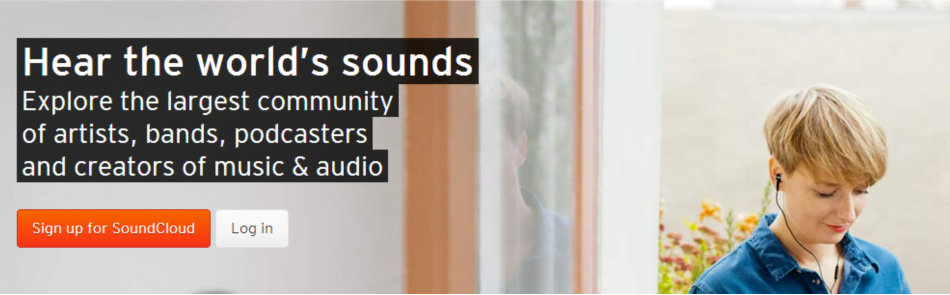
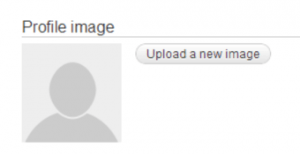
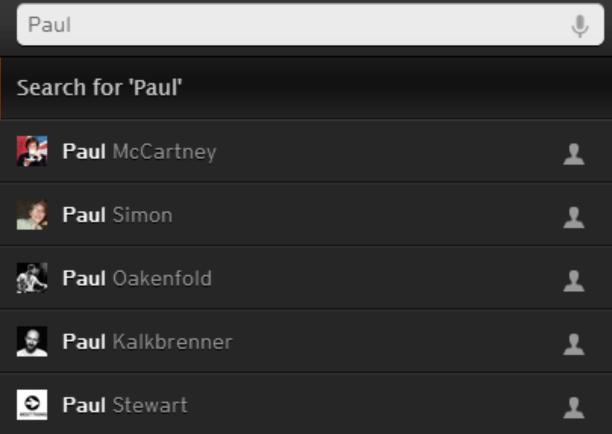
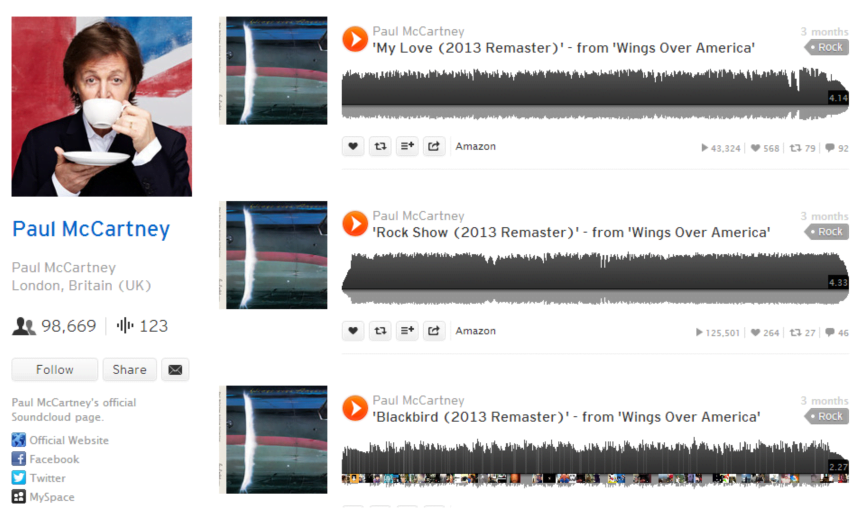
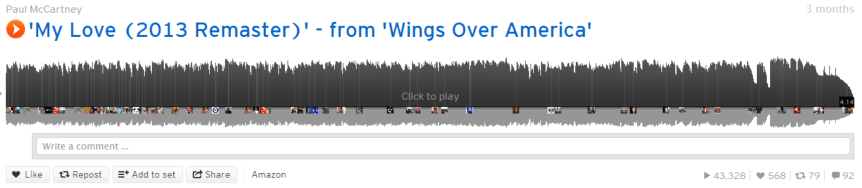
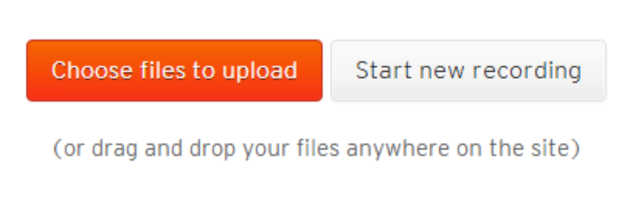



Great article, thank you for writing it. It was very informative.
My pleasure. A SoundCloud upload seems scary at first. But once you go through the steps it is really quite easy. Thank you for reading Stacey.
Pingback: Promote Your Song by Promoting Yourself - Selling Songs
Pingback: Dexter Theme on Moog - Scott Slusser dot com